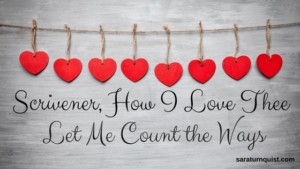Since becoming an author, who worked with a word processor called LibreOffice (very similar to Microsoft Office), I have been converted. I was introduced to the program known as “Scrivener”. Now, at first I was a skeptic. Not of the program, but of my ability to use it. I don’t do change well. But I did their little tutorial after signing up for the free trial. Which, just let me say…30 days of use…what a concept. This is not 30 calendar days…they log the days you USE it.
So, after going through their tutorial (which, I will admit was long, but worth it), I started using it. And I was BLOWN away. Is there anything they didn’t think of? I mean that a novelist needs? Having the research at your fingertips in your document, the ability to move scenes around as you please, the snapshot feature, and let me just mention…the compose screen. What a gem! And if you’ve ever tried your hand at self-publishing, the compile feature is a life-saver!!!
But I’m here today to talk about my favorite features, not to blubber on so. Without further ado, here they are (in no particular order):
- The Name Generator. This is a tool my husband introduced me to. Under EDIT, select WRITING TOOLS, and you will see NAME GENERATOR. Then another screen will pop up. You can select all kinds of parameters for your character name, like gender, obscurity, whether you have the forename or surname already, if you want alliteration, etc. And then boom, it gives you a list of names. Awesome. I only wish I’d found this tool sooner.
- The Compose Mode. If you are anything like me and you get…well…distracted by pop ups or your e-mail tab notifying you that you have a new e-mail in your inbox, this is the screen for you. There is a button on the top of the screen labeled COMPOSE. It will blank out your desktop screen and leave you will a white space to work on. You can select a picture to put in that black space behind the paper if you choose. The easiest way is to hit ESCAPE, go to VIEW, select COMPOSITION BACKDROP, then select CHOOSE. Now, once your back in the COMPOSE mode, you can move your cursor to the bottom of the screen and find options to adjust the white space (paper) width, the size of the text, the part of the screen the paper is on, how transparent the paper is, etc. LOVE IT!
- Files and Folders. If you haven’t discovered the ability to use files and folders, you are missing out. People do this differently, but I’ll tell you how I find it best works for me. I make the FOLDERS my chapters and the FILES my scenes. So, my BINDER (the area to the left that has a list of folders and files) looks like Manuscript, Folder, file, file, file, file, etc., Folder, file, file, etc.).
- Scrivenings. If you have seen the tutorial, you have heard of the CORK BOARD, OUTLINER, and SCRIVENINGS. These are ways of viewing your document. I like to look at my document in SCRIVENINGS. At the top of the screen near the right is a three button section called VIEW MODE. The one that looks like a paper is called SCRIVENINGS. After it is selected (clicked on), you can then view your document in this mode. When you click on MANUSCRIPT, you can see the whole document. When you click on any FOLDER, you can see that whole chapter. Clicking on a FILE, lets you see only that scene.
- Mobility of Files. When you click on a scene, you can drag it up and down in the BINDER. So if you think it should be earlier or later in the chapter, that is very easy to do. Just click, drag to the spot you want it, and release.
- Compile Capabilities. There are numerous things you can do when compiling in Scrivener. You can make your manuscript a Microsoft Office document or an ebook or prepare it for Createspace. My husband knows much more about this. And has written a more informative blog article on it here.
Again, these are just a FEW of the gems you can find in Scrivener, a few of my favorite things, if you will. I encourage all novelists and writers to check it out. Give it a go! Don’t be leery of change. This is one change that is good.